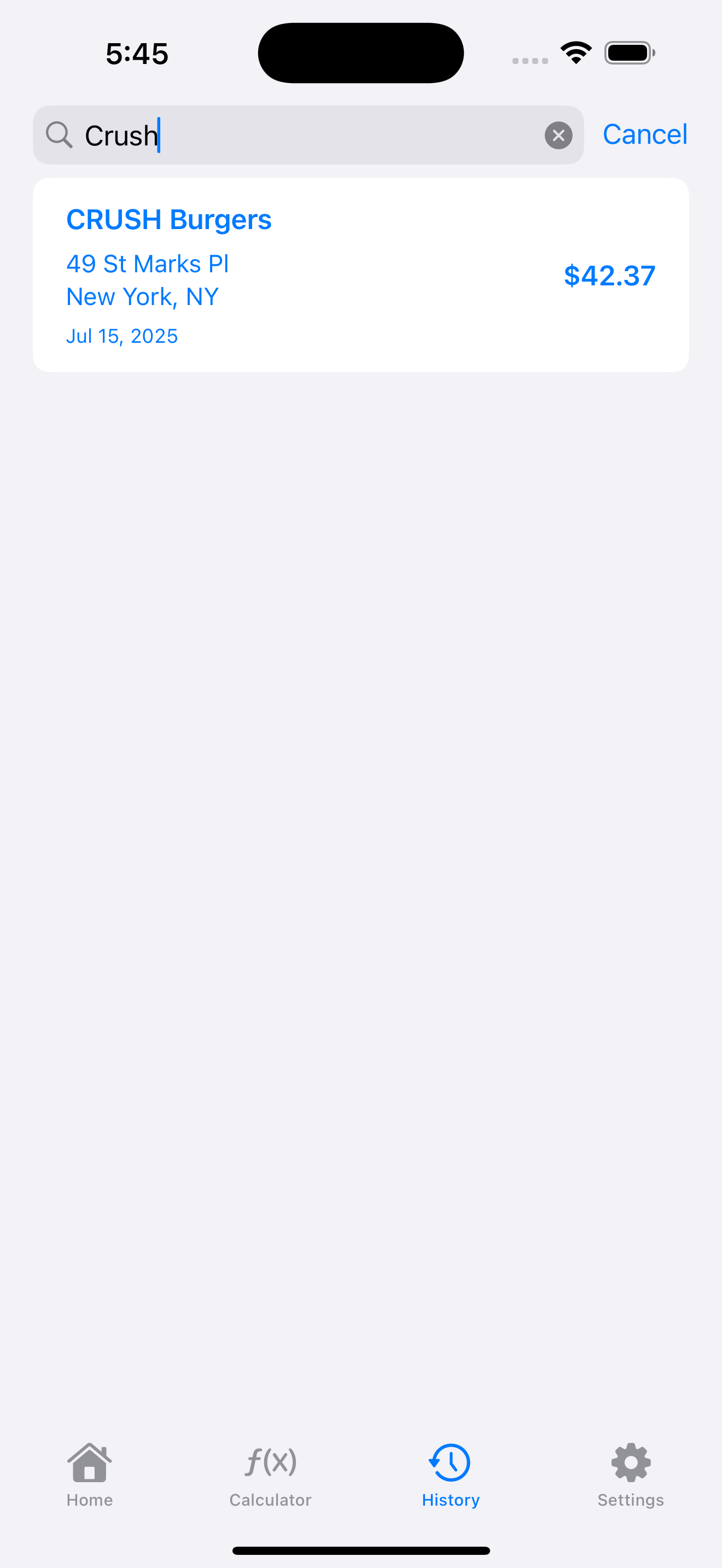How to…
In the calculator, tap the Camera button located in the Merchant section.
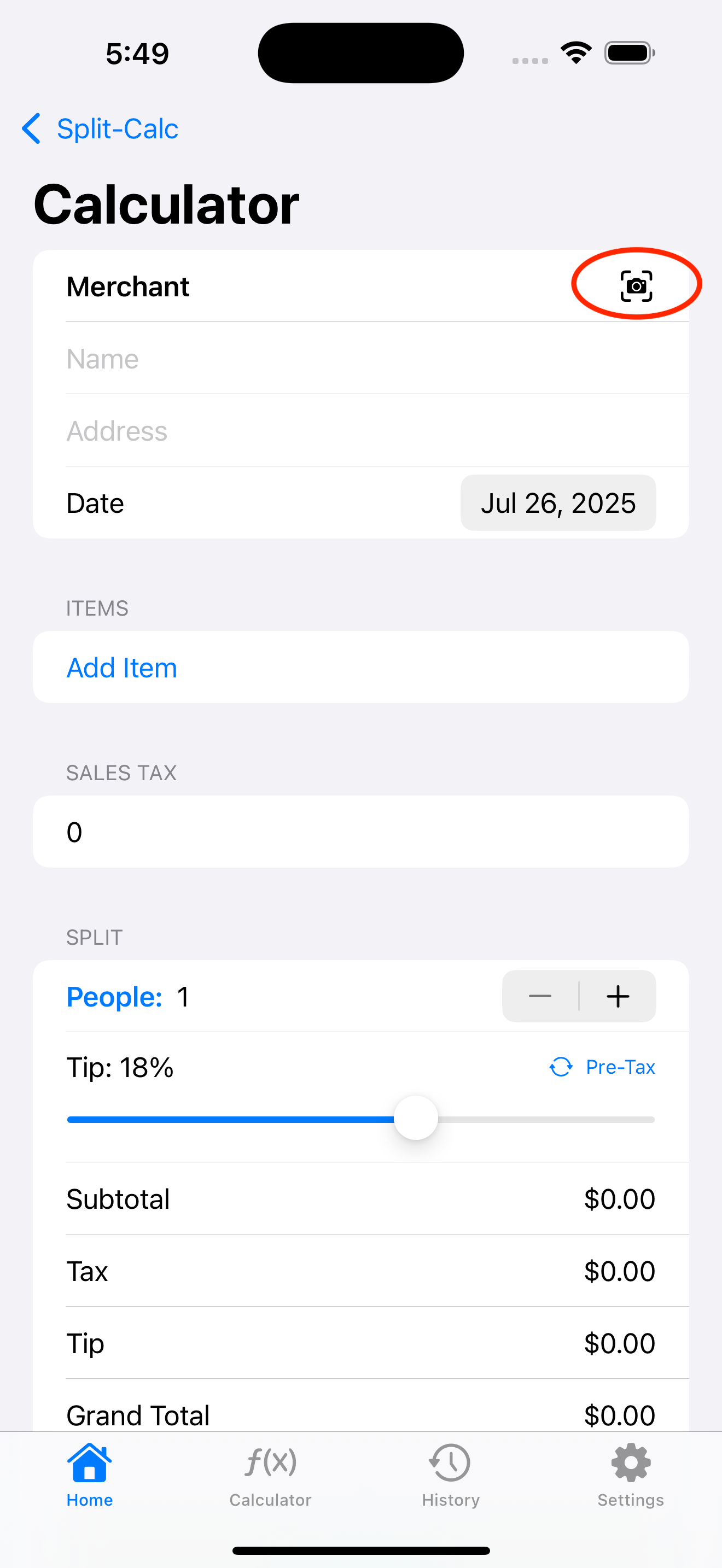
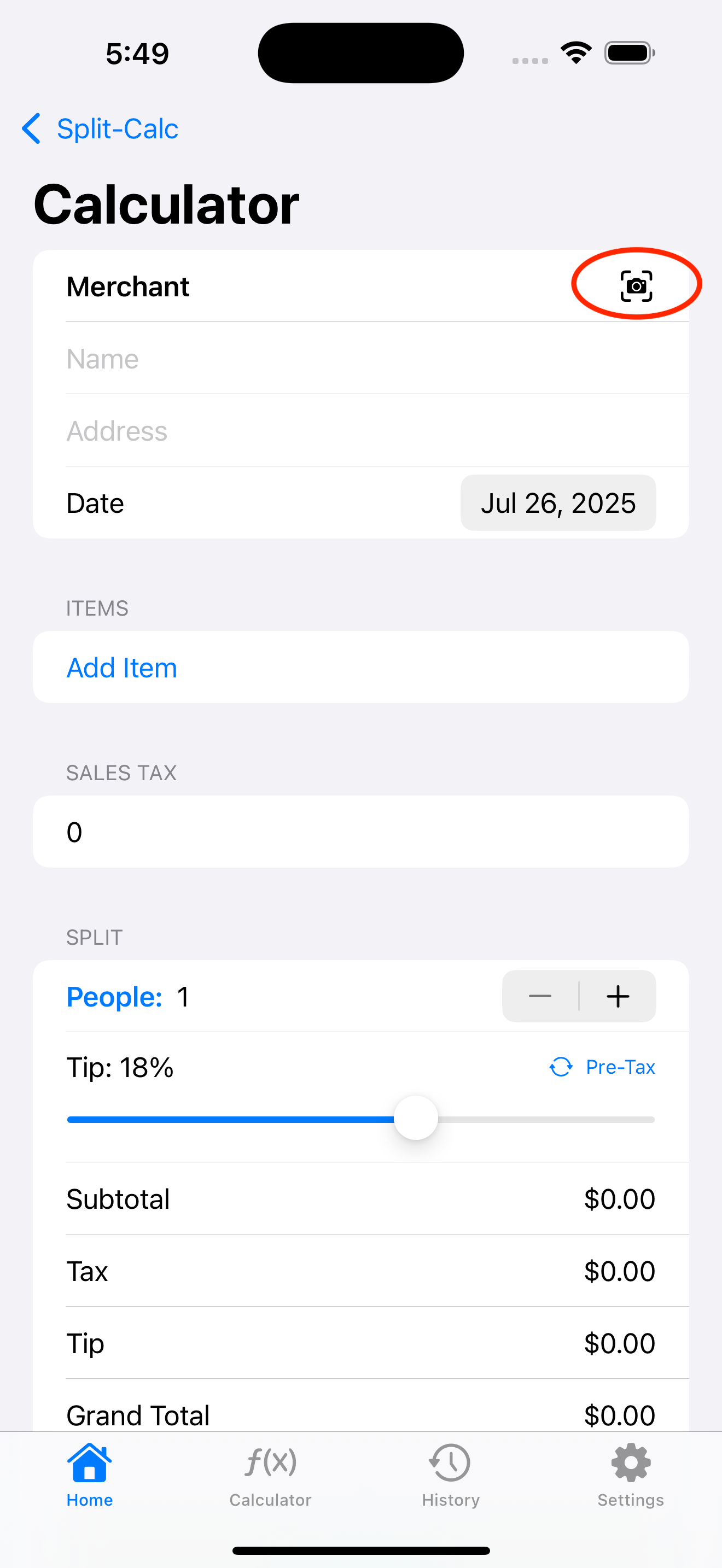
Tap the + icon under the Split section in the calculator.
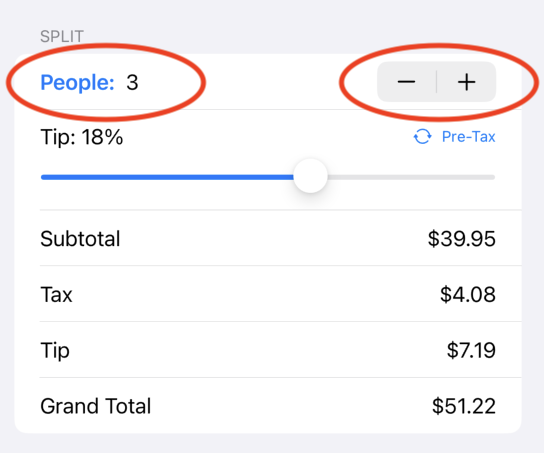
Then tap Person (in blue text).
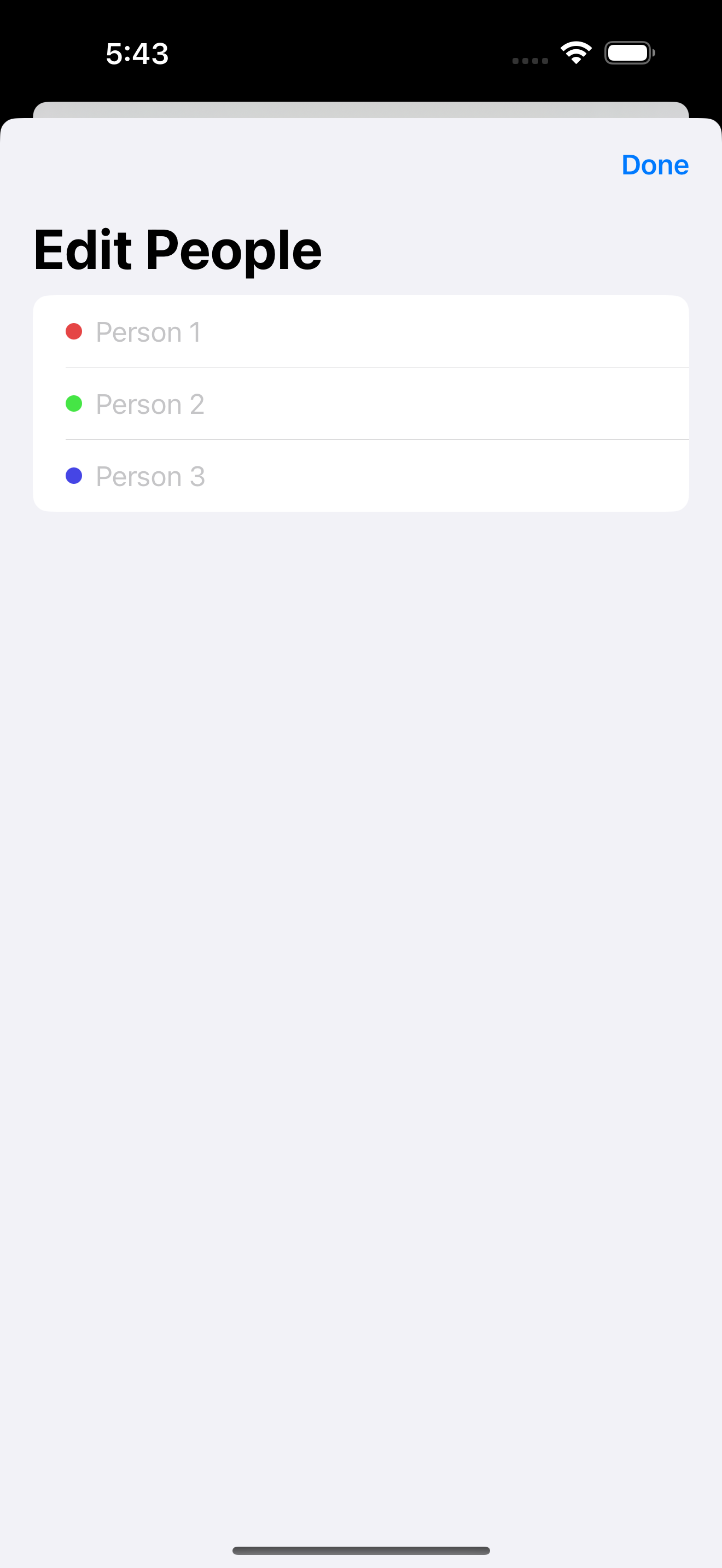
You can now enter your friends’ names.
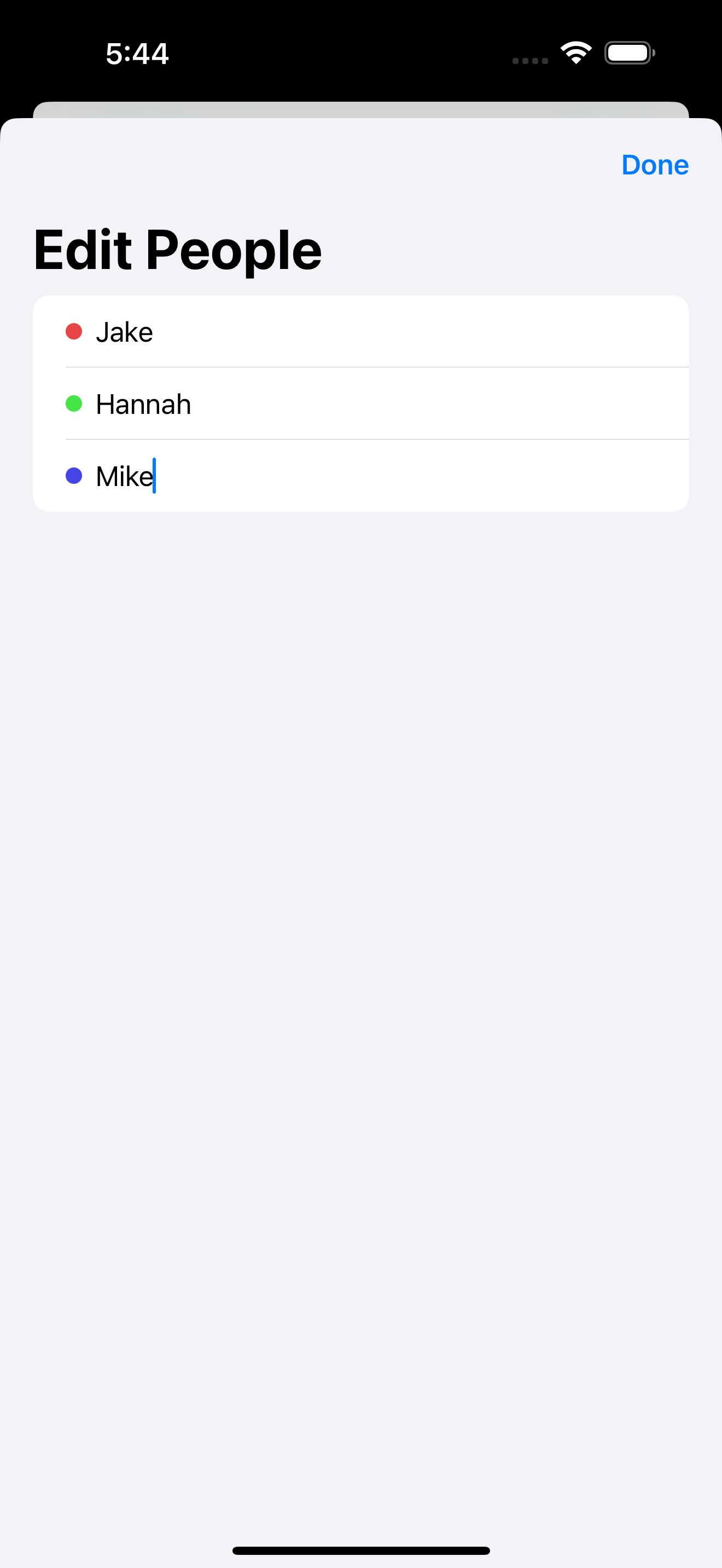
You must first add the number of people. Once that’s done, select an item. In the popup screen, you can toggle who is assigned to that item.
If no one is assigned, the cost will be split evenly among all participants by default.
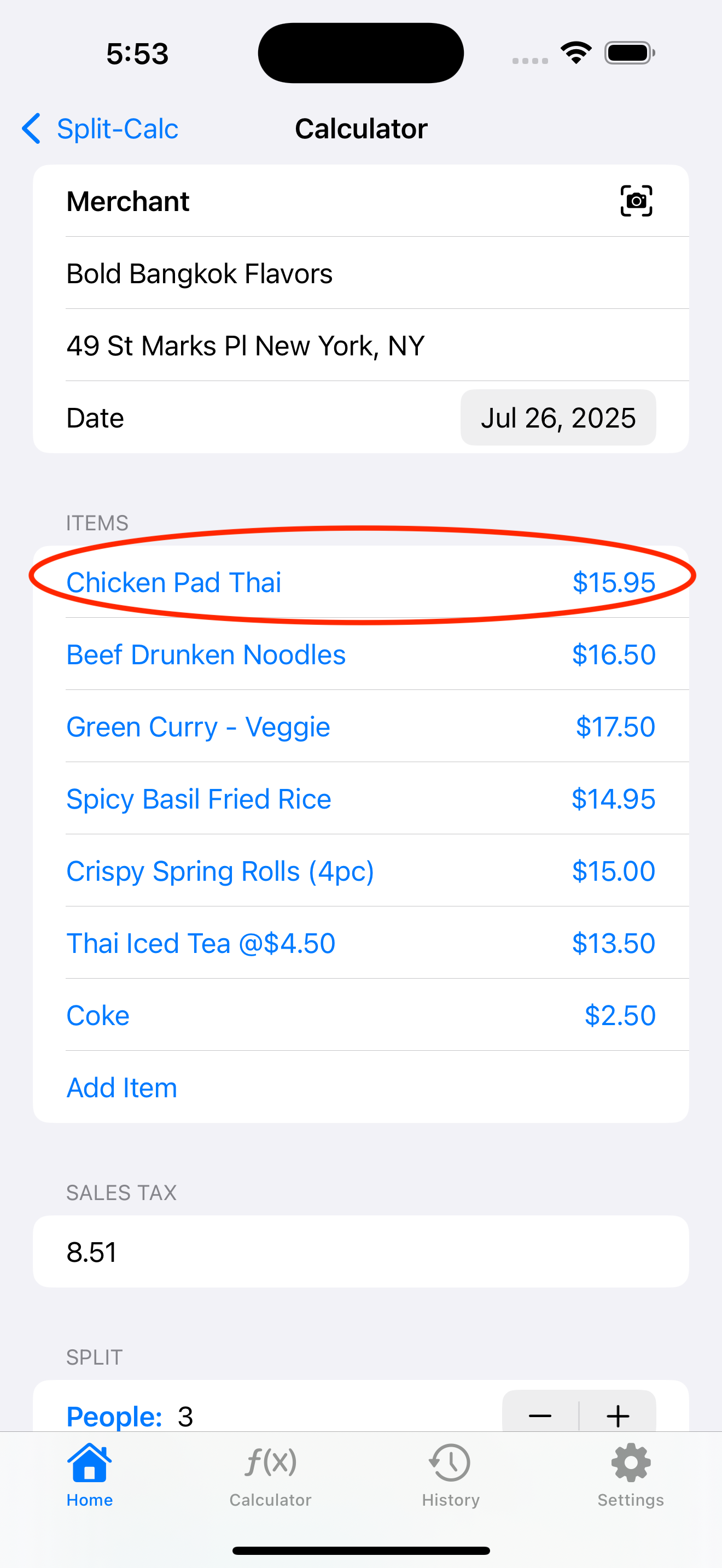 Multiple people can be assigned to one item.
Multiple people can be assigned to one item.
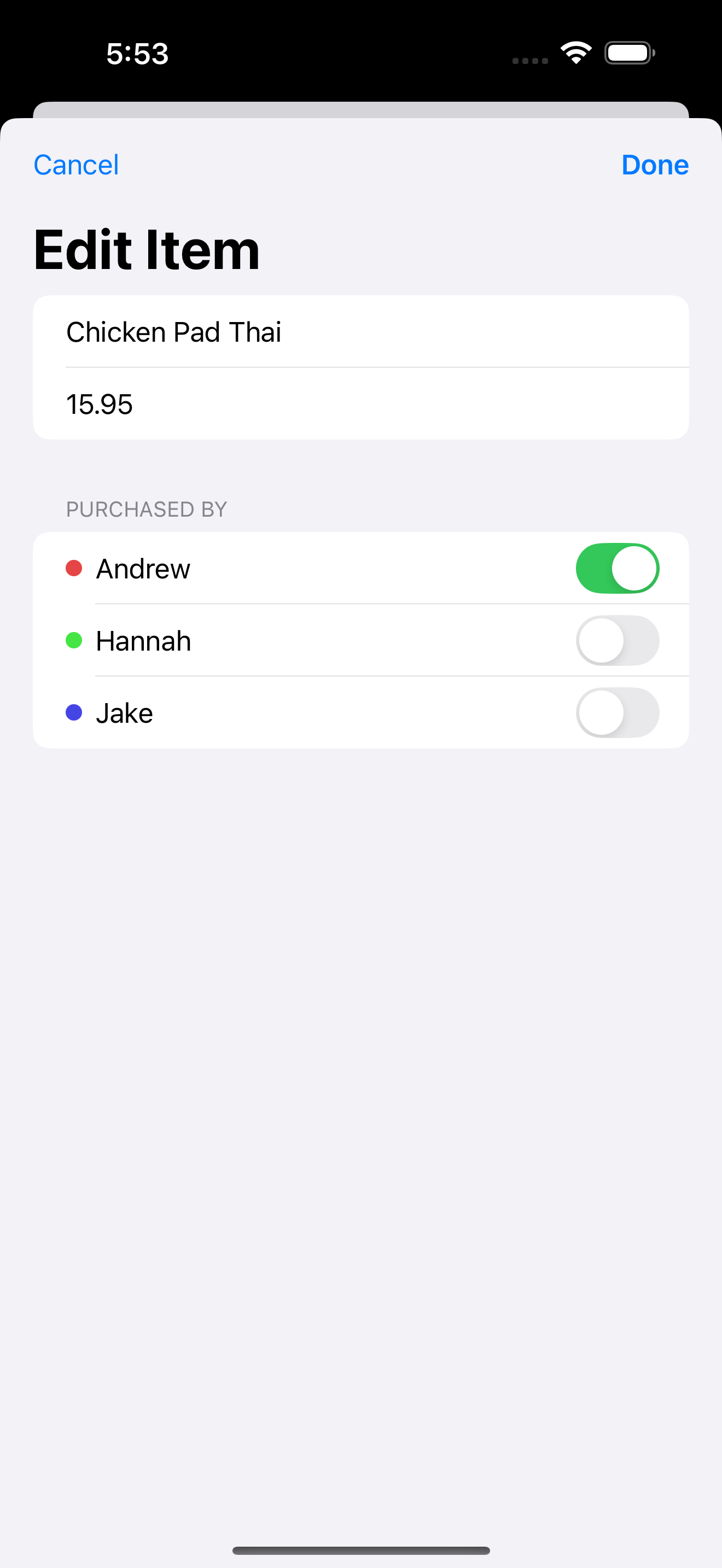
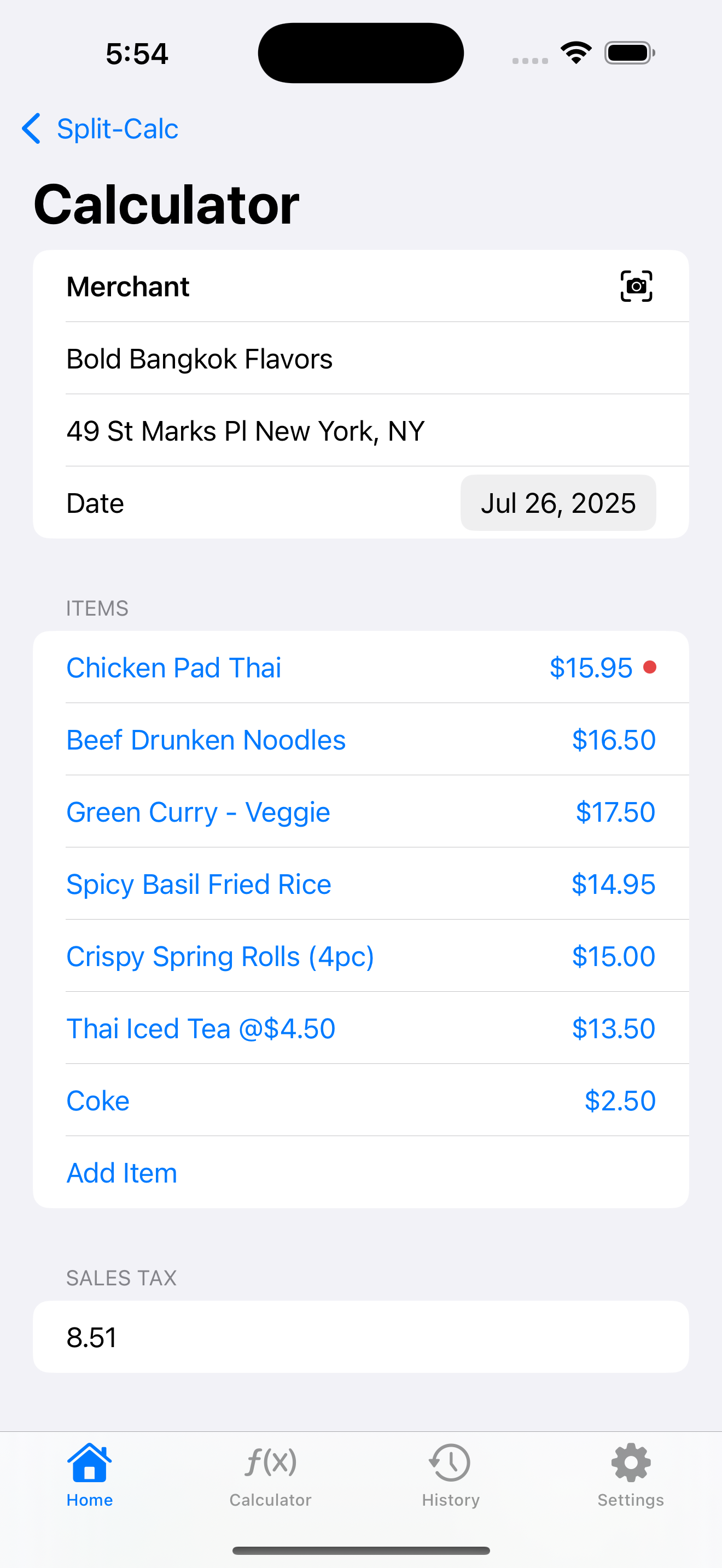
If no one is assigned, the cost will be split evenly among all participants by default.
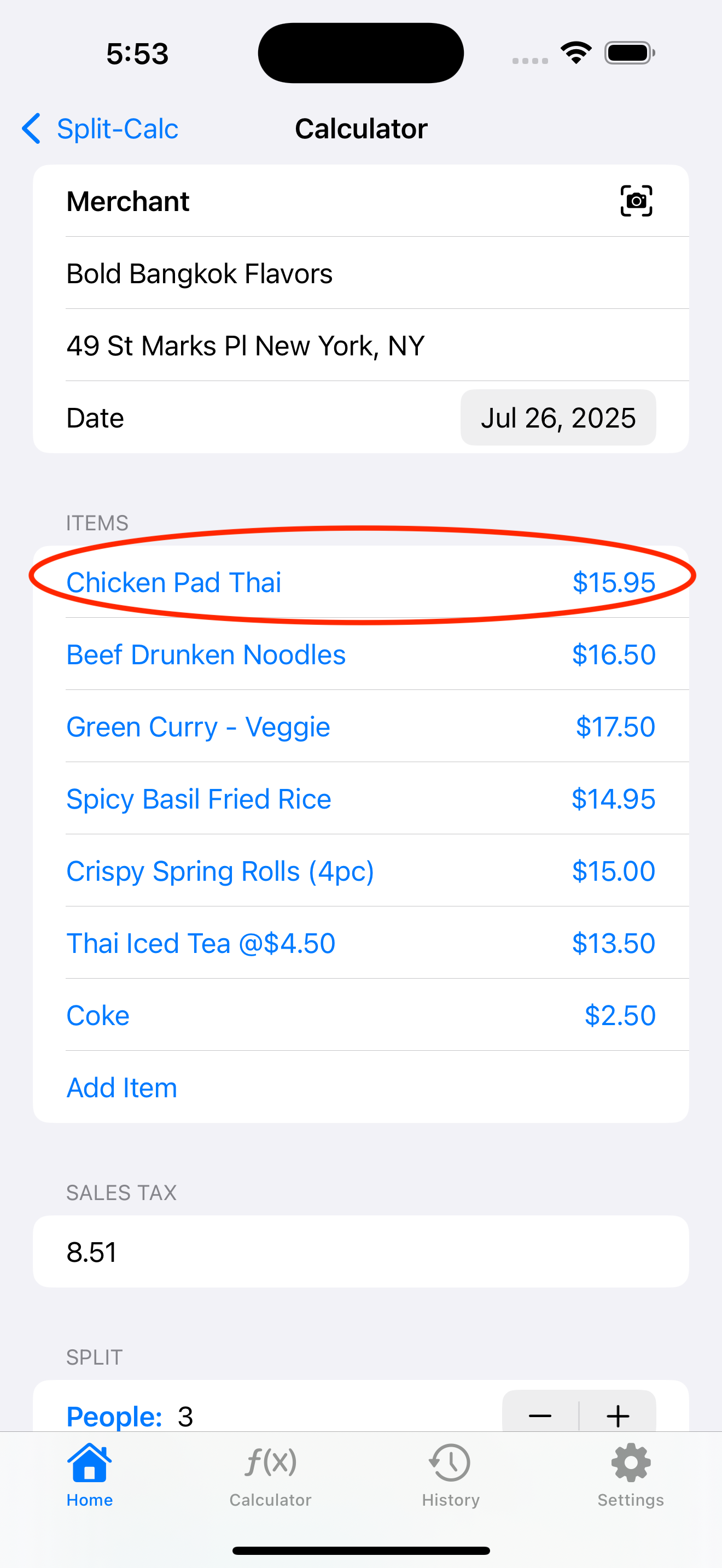 Multiple people can be assigned to one item.
Multiple people can be assigned to one item.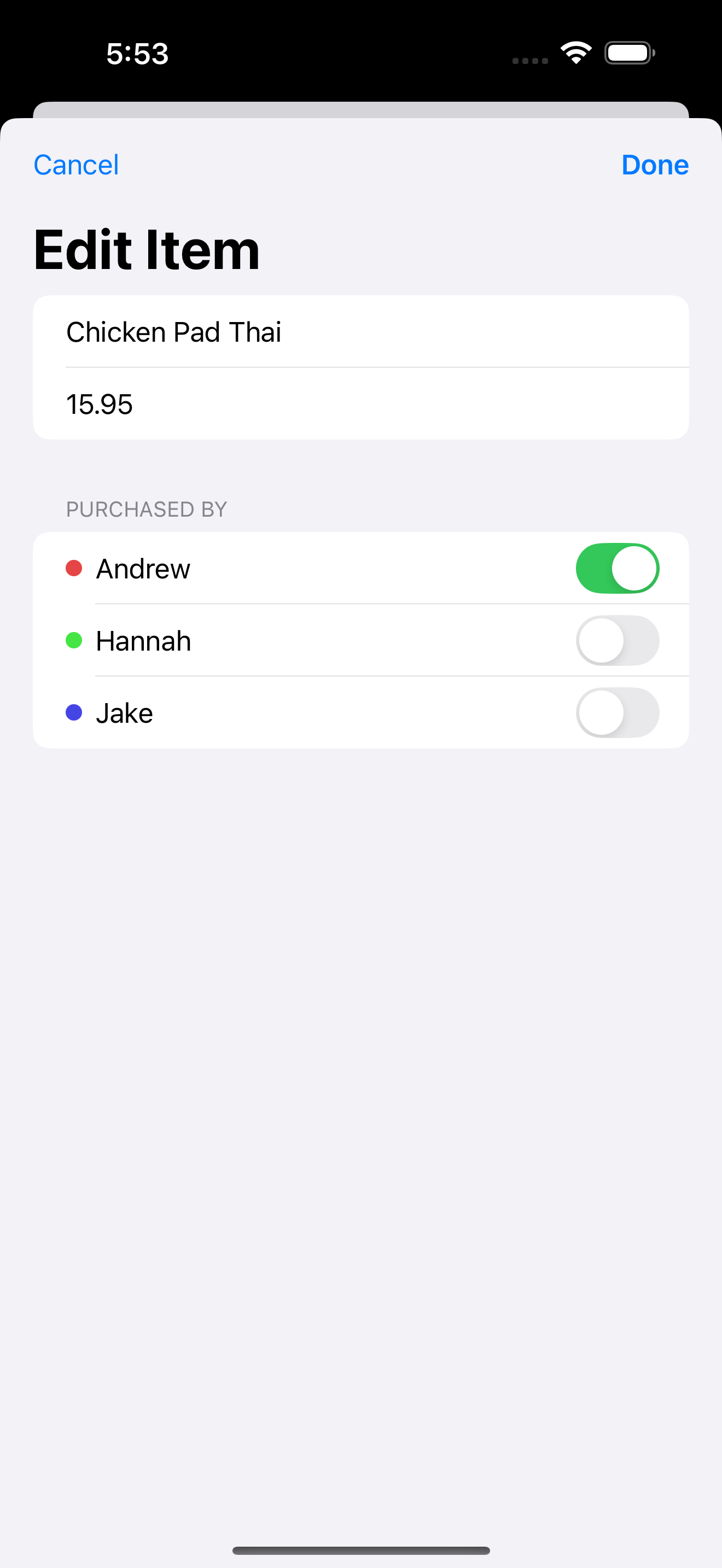
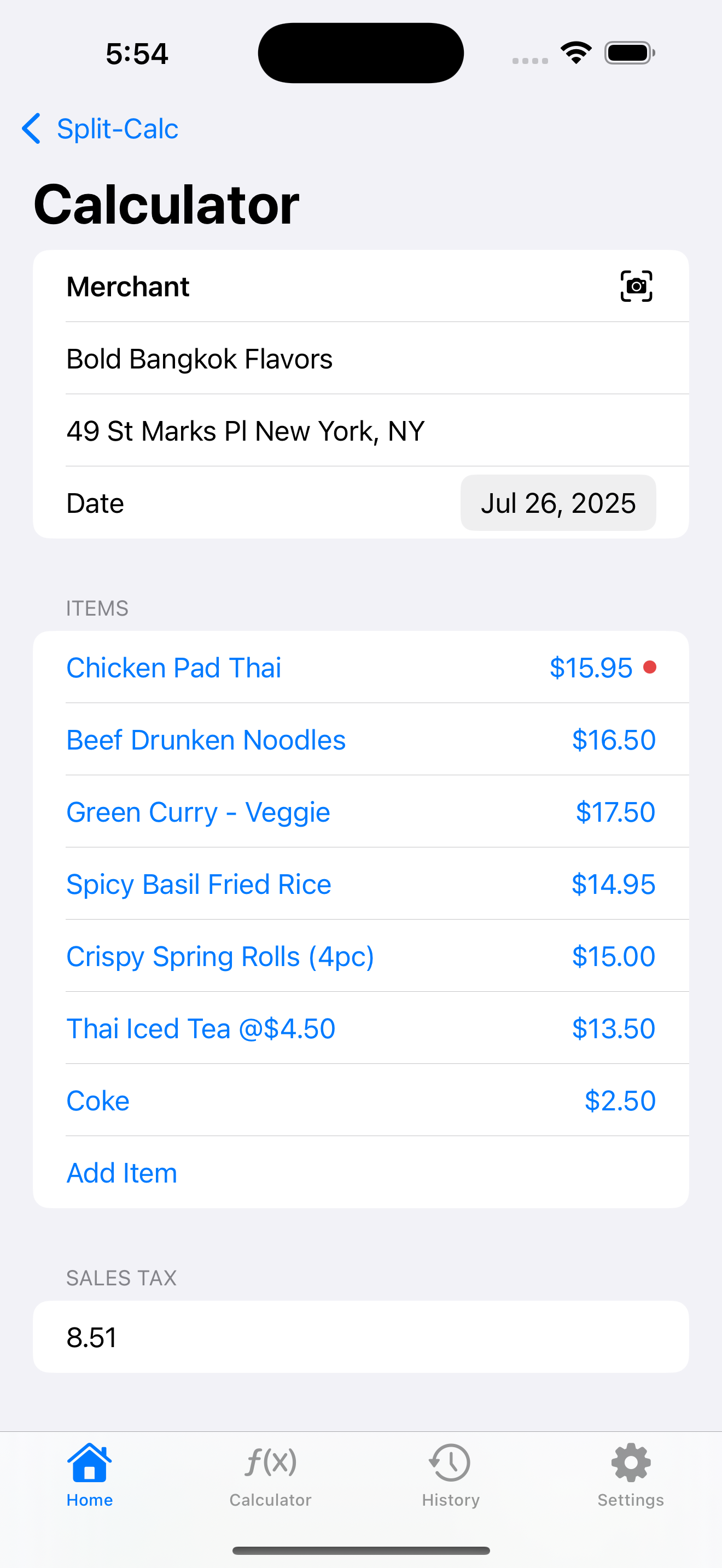
Use the Pro Calculator to distribute service fees across your group.
Enter the service fee under the Other Fees section.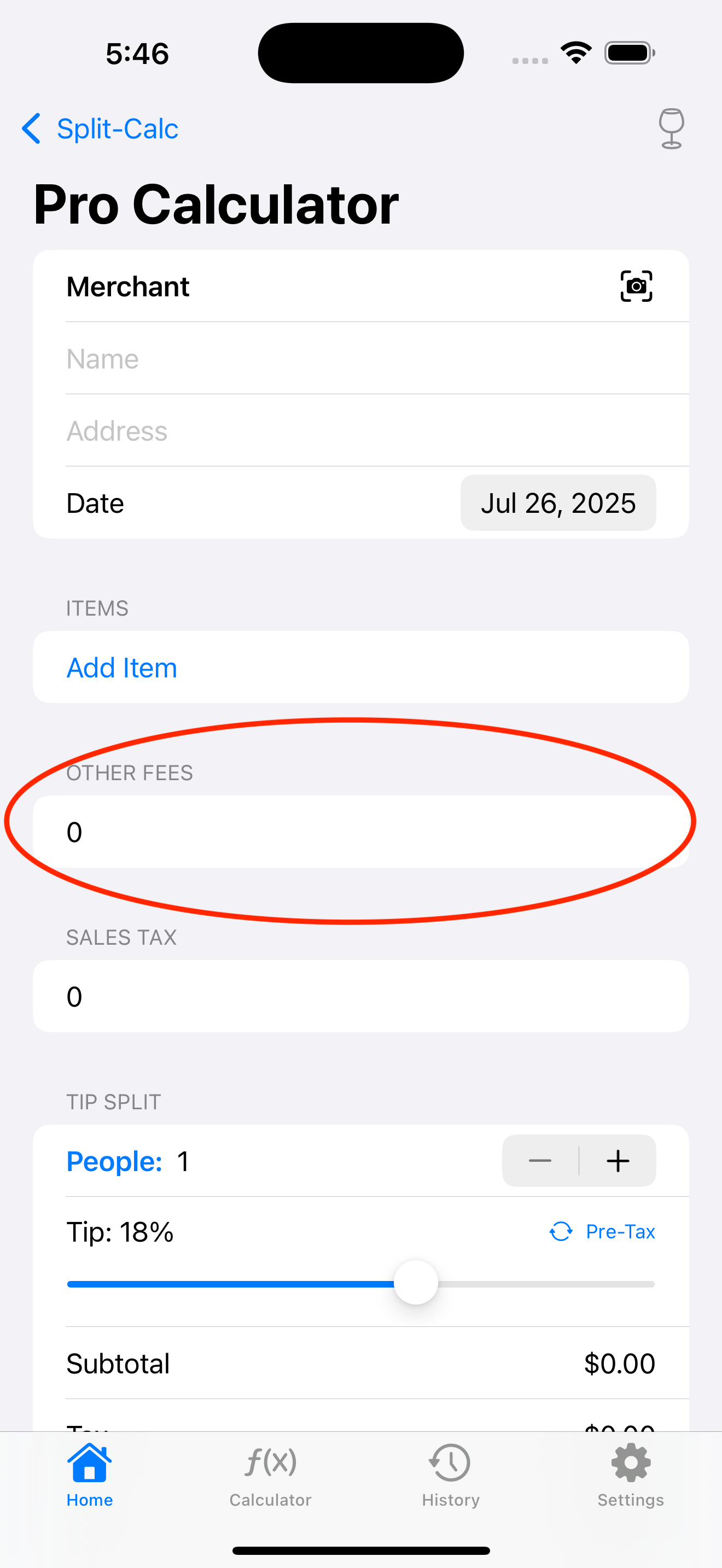
Enter the service fee under the Other Fees section.
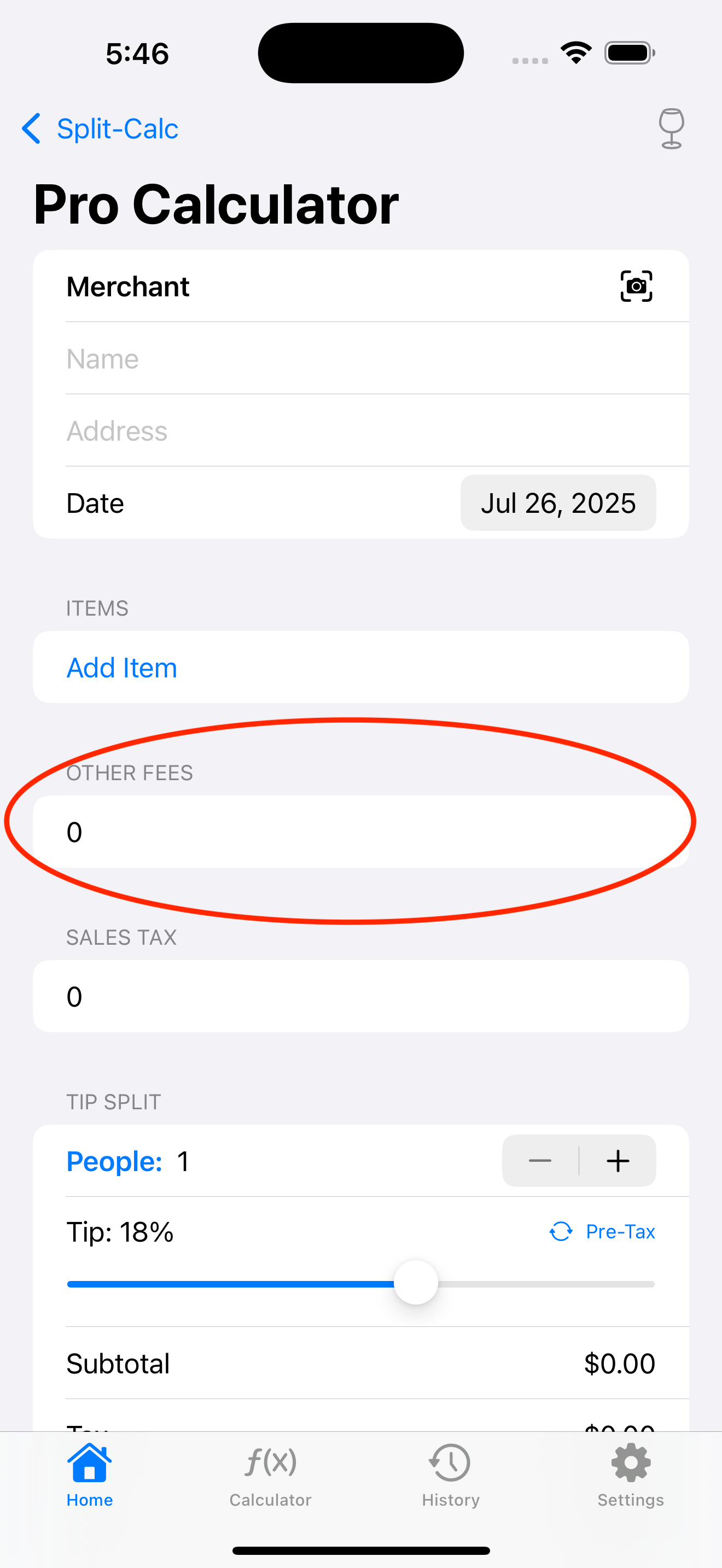
Go to the Settings tab. Under the Defaults section, toggle on Round Tip to Whole Number.
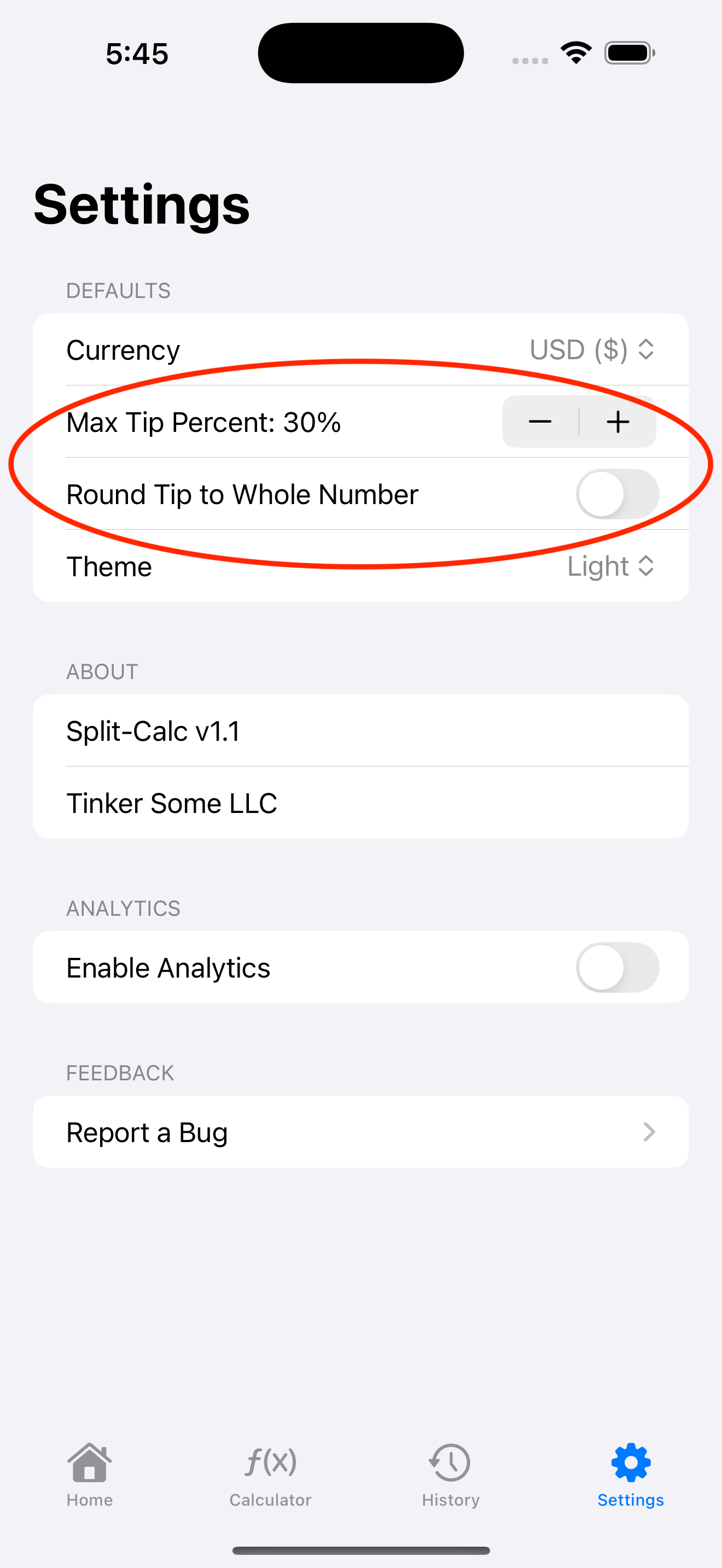
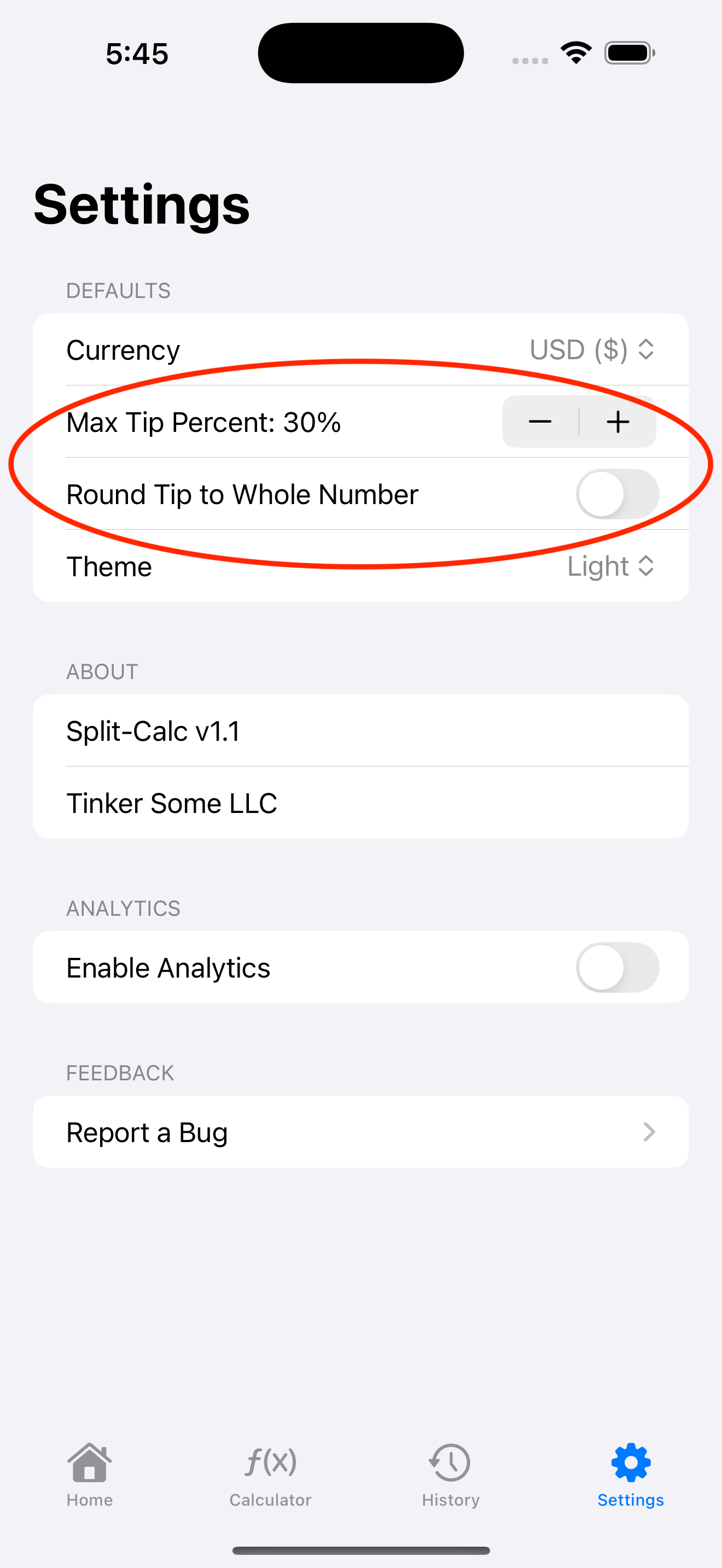
Go to the Settings tab. Under the Defaults section, use the dropdown menu next to Currency to select a supported option.
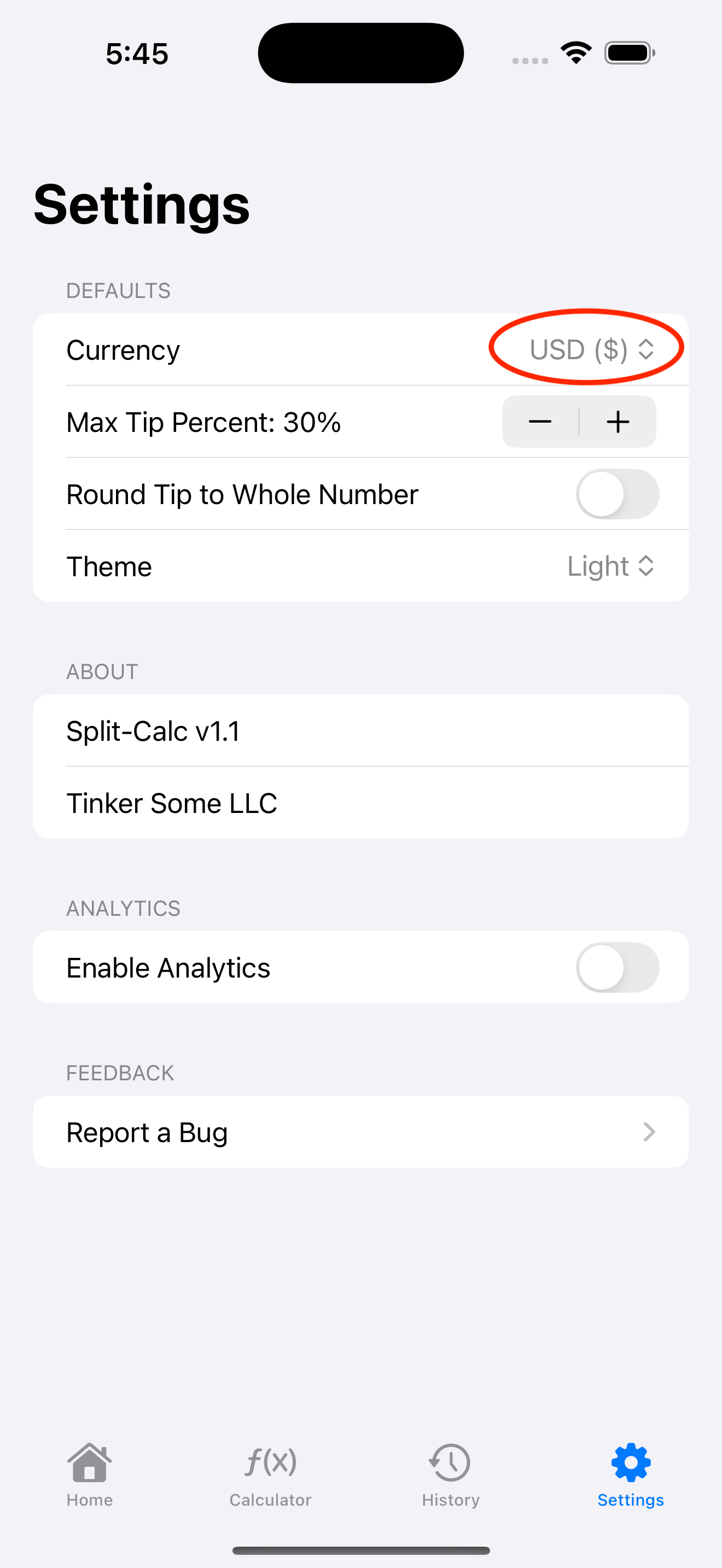
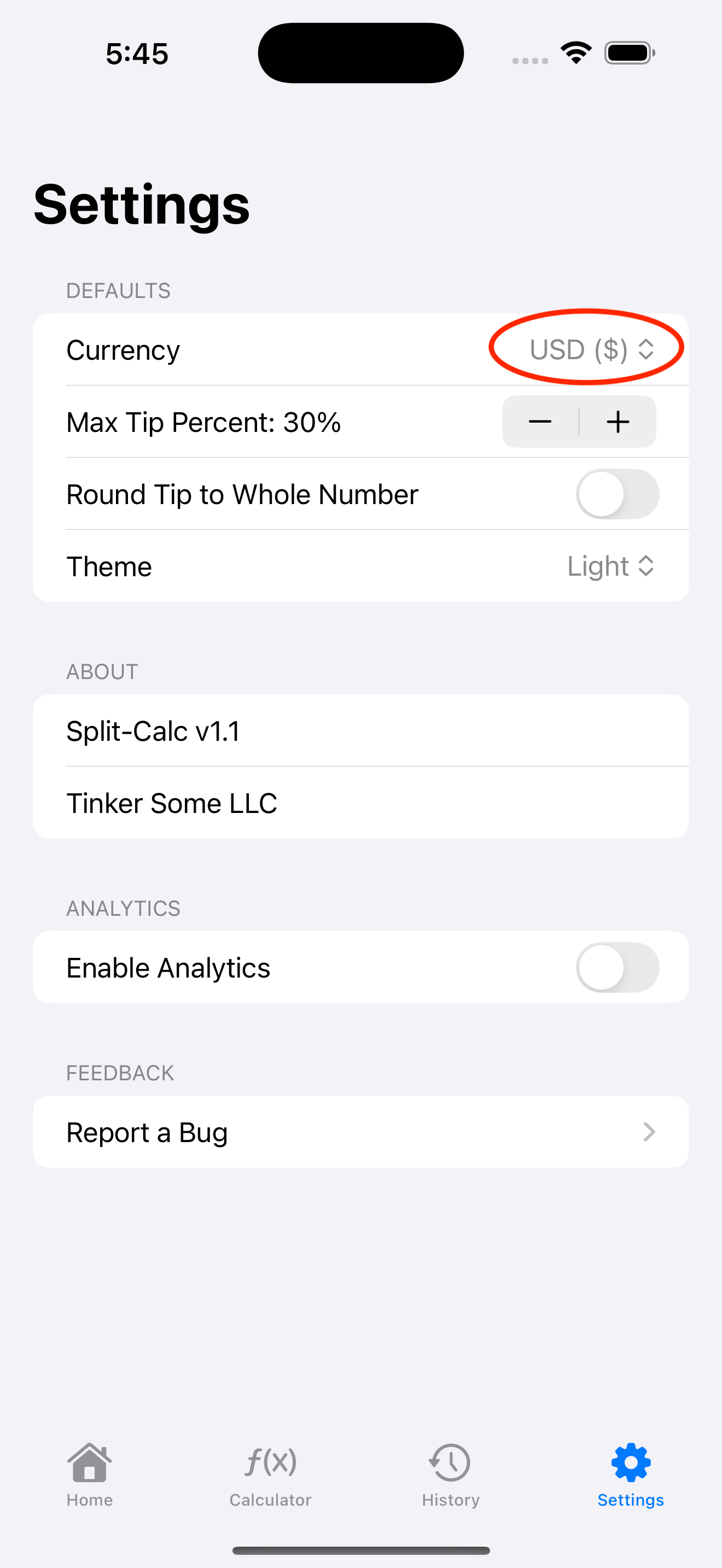
Go to the History tab and use the search bar at the top.
You can search by merchant name, item details, or people’s names.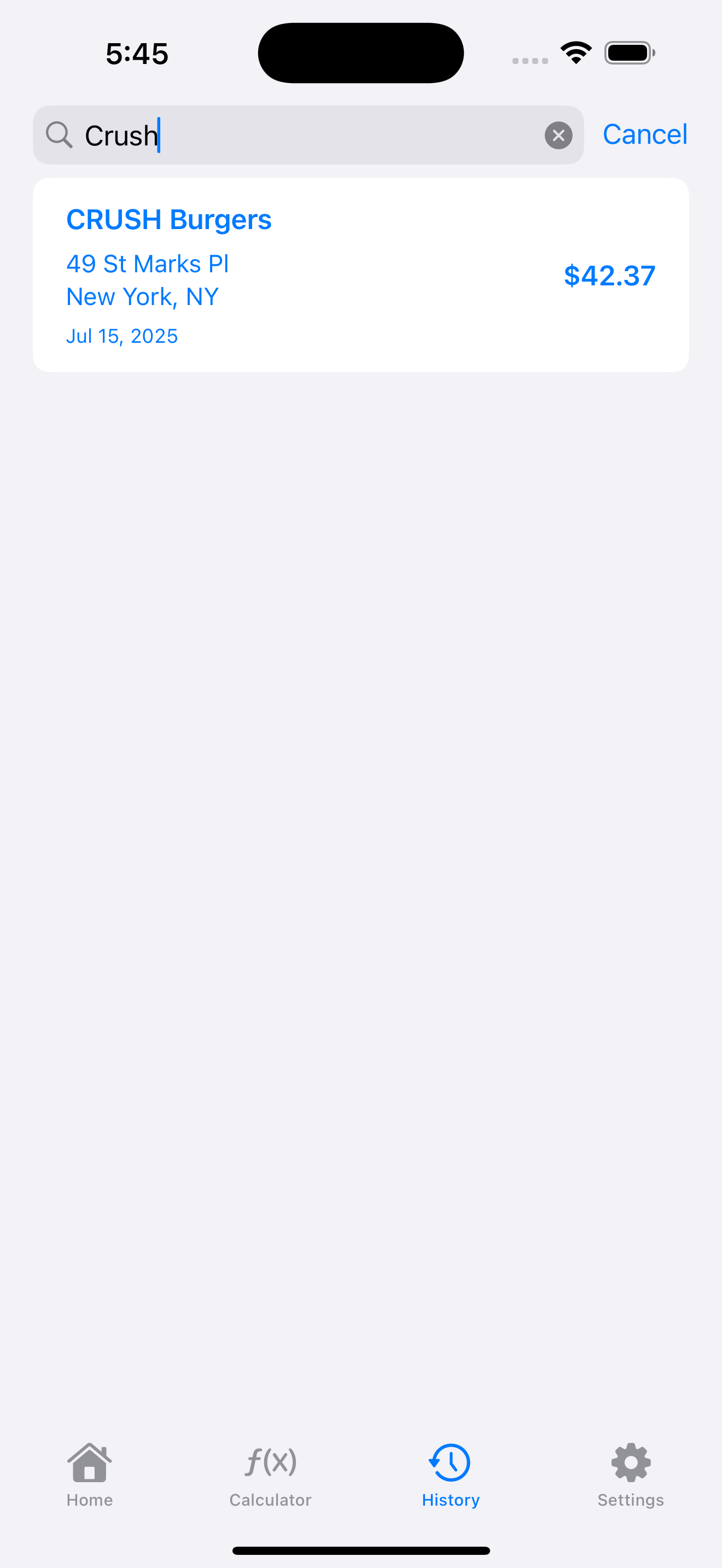
You can search by merchant name, item details, or people’s names.